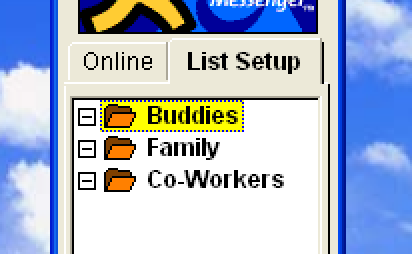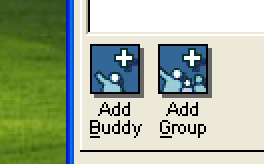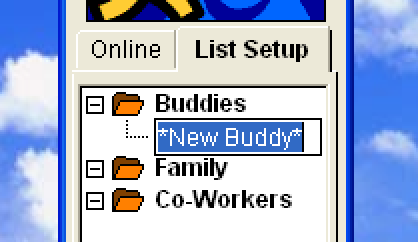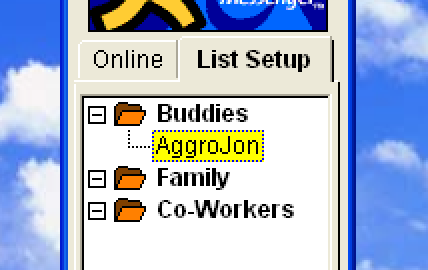How-To
...Setup on macOS
- Download a macOS compatible AIM version
- Unzip/Unarchive the ZIP file
- Start the contained application. It should already be configured to connect to the runningman.network servers.
- If you haven't already, register for an account, verify it, and then enter you account details on the login screen.
- You're done!
...Set up Windows XP and AIM 3.5
- Download and install VirtualBox
- Download the Windows XP + AIM 3.5 image and unzip it
- Open the
Windows XP Runningman Network AIM3.5 folder and double click the Windows XP Runningman Network AIM3.5.vbox file. This should add it to VirtualBox's list of machines.
- Click on the machine in the VirtualBox sidebar then press the "Start" button. A window should pop up and Windows XP will start. You are ready to connect to the Runningman Network.
...Connect to the Runningman Network
- Start AIM
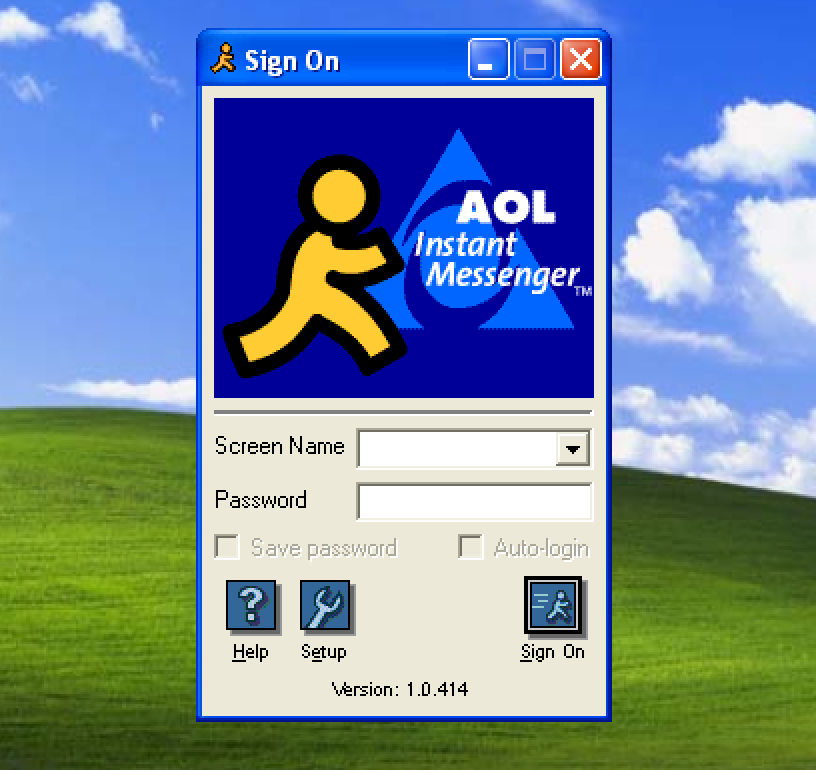
- If you are not logged in yet, click Setup; otherwise select "My AIM" > "Edit Options" > "Edit Preferences..." > "Connection". Leave the Port as-is at 5190.
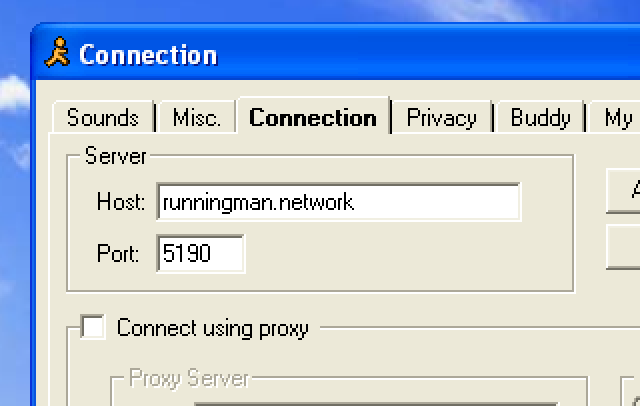
- Click "Apply" and "OK"
- Fill in your Screen Name and Password and click "Sign On"
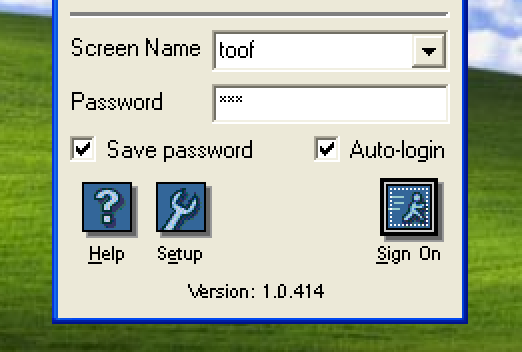
...Add a Buddy
- Select the Buddy List tab in your friends list
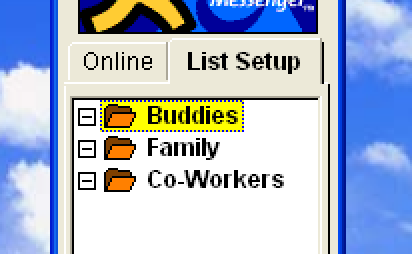
- Right click a folder and select "add buddy"
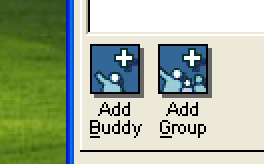
- Type in the buddy's name
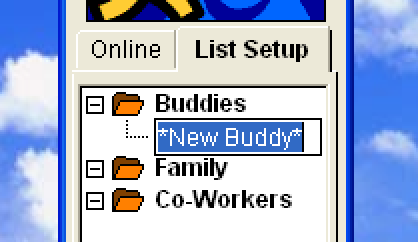
- Press Enter and your buddy will appear in the list
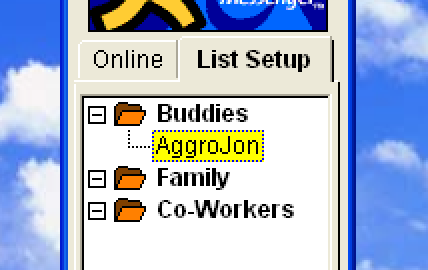
- Download and install VirtualBox
- Download the Windows XP + AIM 3.5 image and unzip it
- Open the
Windows XP Runningman Network AIM3.5folder and double click theWindows XP Runningman Network AIM3.5.vboxfile. This should add it to VirtualBox's list of machines. - Click on the machine in the VirtualBox sidebar then press the "Start" button. A window should pop up and Windows XP will start. You are ready to connect to the Runningman Network.
...Connect to the Runningman Network
- Start AIM
- If you are not logged in yet, click Setup; otherwise select "My AIM" > "Edit Options" > "Edit Preferences..." > "Connection". Leave the Port as-is at 5190.
- Click "Apply" and "OK"
- Fill in your Screen Name and Password and click "Sign On"
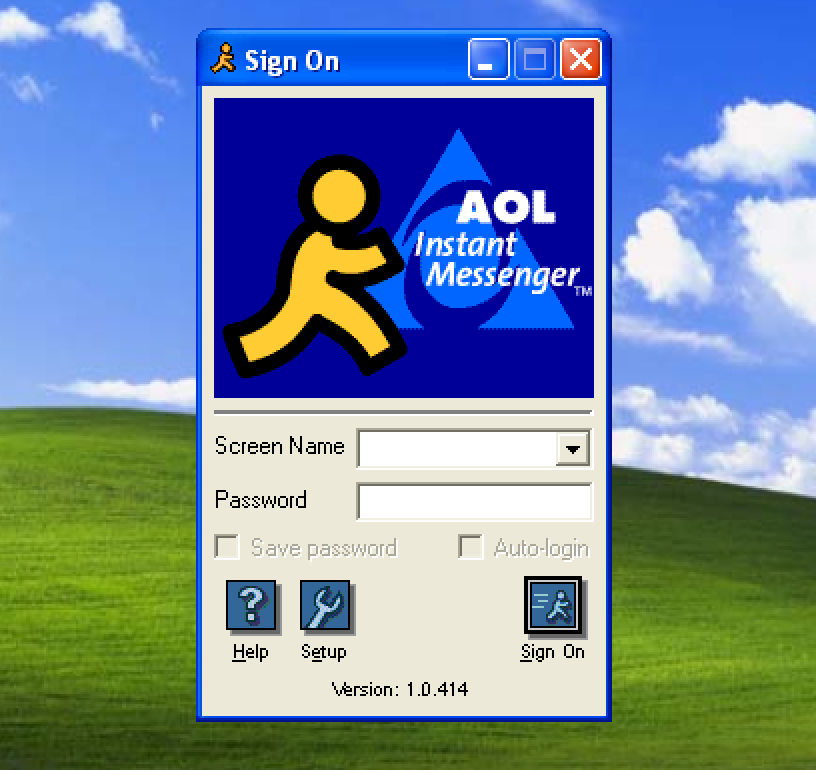
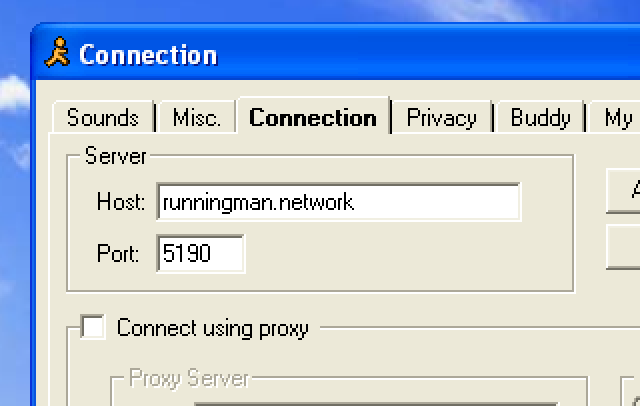
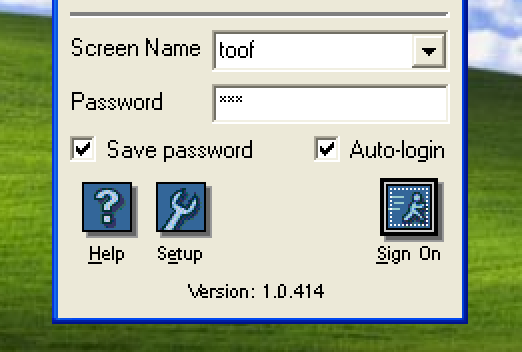
...Add a Buddy
- Select the Buddy List tab in your friends list
- Right click a folder and select "add buddy"
- Type in the buddy's name
- Press Enter and your buddy will appear in the list